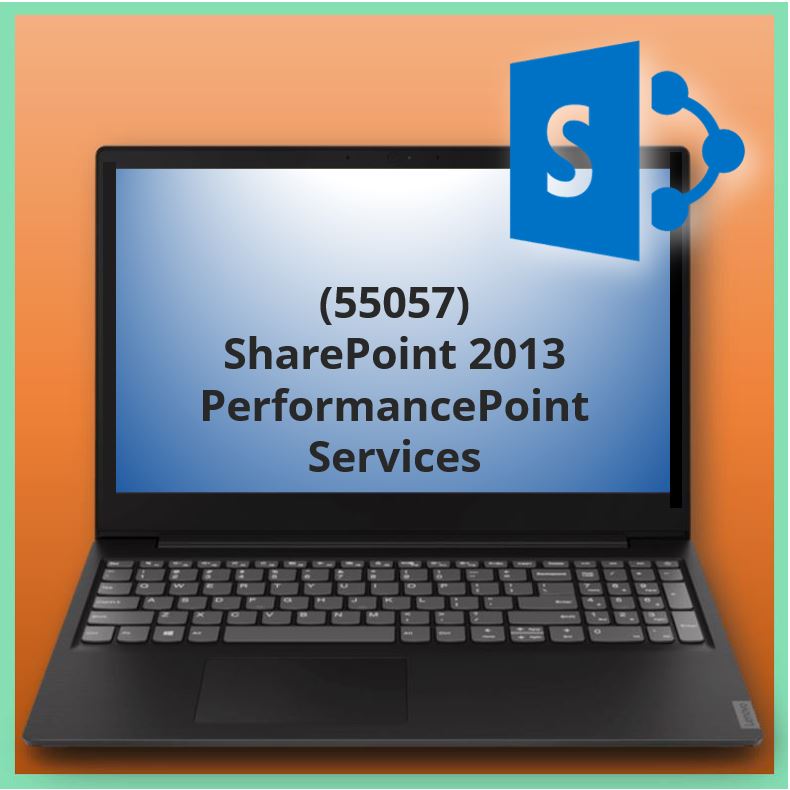Aangeboden leervormen

SharePoint 2013 PerformancePoint Services (55057)
Course Description
This course provides students with the necessary knowledge to work with PerformancePoint 2013 Service. The new and improved Business Intelligence Center is explored, and all the exciting new features within the SharePoint 2013 release are covered.
The focus of this course is on the SharePoint 2013 business intelligence platform and not on the SQL business intelligence services.
PowerPivot and Dahboards have included modules.
At Course Completion
After completing this course, students will be able to:
• Browse the data within the cube using SQL Server Management Studio.
• Browse data using Visual Studio 2013.
• Connect to a tabular source, import tables, and explore the data.
• Explore the options and settings available within the new SharePoint 2013 Central Administration.
• Create a new web application and business intelligence site while exploring the features of both.
• Create a SharePoint library to hold Excel workbooks and explore trusted file locations.
• Utilize the Power View add-in for Excel.
• Create an Excel workbook with a parameter and save it to a SharePoint document library.
• Add Web Apps to a webpage.
• Explore the Dashboard Designer interface and know how to create and configure a data source.
• Create and configure a standard KPI and a scorecard.
• Create and configure a leaf KPI and a scorecard.
• Create two blank KPI’s and then roll them into an objective KPI.
• Create and configure an analytic chart and an analytic grid, add them to a dashboard, deploy them to SharePoint, and explore the options available.
• Create and configure a filter, and tie the filter into both the analytic chart and analytic grid created earlier.
• Create and configure a cascading filter and then tie it into a new analytic chart and grid.
• Create a Time Intelligence data connection, a Time Intelligence filter, and create a report using both.
• Create four copies of the Objective Scorecard, configure settings in each of the four copies, and deploy them to SharePoint in a dashboard.
• Create a new leaf KPI and use that KPI in two new scorecards, one with a filter configured, and one without.
• Create an objective scorecard and matching strategy map, place them in a dashboard, and then upload the dashboard to the Student BI Site.
• Use PowerPivot within Excel to import a table from SQL Server.
• View the relationships existing within the imported tables from SQL Server and then import an additional table and configure a relationship between it and the existing.
• Hide columns they don’t want reflected in the resulting PivotTable.
• Create a PivotTable within an existing worksheet.
• Navigate the Report Builder 3.0 interface.
• Create an embedded data source connecting into a database.
• Create an embedded data source connecting into an OLAP database.
• Create a shared data source using the Report Manager.
• Create a shared dataset using the shared connection they created in the previous exercise.
• Create a new dashboard and explore three different ways to connect the Web Apps.
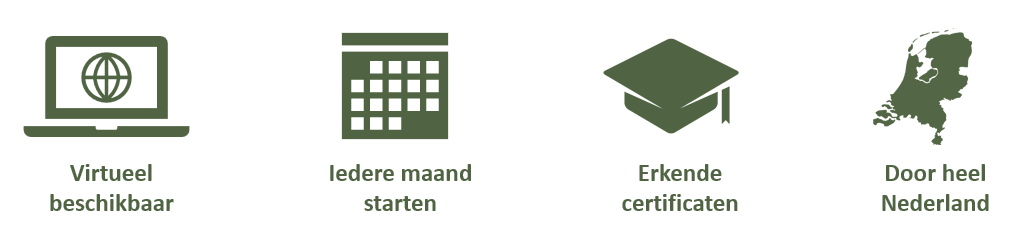
Voor wie
This course is intended for power users, business intelligence developers and IT professionals that will be involved with the design, development and maintenance of SharePoint 2013 business intelligence solutions.
Programma
Module 1: Overview
This module explains how the class will be structured and introduces course materials and additional administrative information.
Lessons
· Introduction
· Course Materials
· Facilities
· Prerequisites
· What We'll Be Discussing
After completing this module, students will be able to:
· Successfully log into their virtual machine.
· Have a full understanding of what the course intends to cover.
Module 2: The Business Intelligence Stack
In this module we will first look at the three different ways in which business intelligence can be viewed. Then, we’re going to look at the services SQL 2012 provides us and how they apply to business intelligence. We will then move to SharePoint 2013 and look at the SharePoint services to examine their relevance and how we can use them in business intelligence to surface data. In this section we will also cover the new business intelligence features available within the SharePoint 2013 release. Finally, we will take a brief look at PowerPivot, examining the new features and their significance. PowerPivot is covered in more detail in a later module.
Lessons
· Business Intelligence in Three Ways
· SQL 2012 Business Intelligence
· New 2013 SharePoint Business Intelligence Features
· New 2013 PowerPivot in Excel Features
Lab : The Business Intelligence Stack
· SQL 2012 Multidimensional Model Basics
· SQL 2012 Tabular Model Basics
After completing this module, students will be able to:
· Browse the data within the cube using SQL Server Management Studio.
· Browse data using Visual Studio 2013.
· Connect to a tabular source, import tables, and explore the data.
Module 3: SharePoint 2013 Business Intelligence Center
In this module, we will explore the new and improved 2013 SharePoint Central Administration site. We are going to cover specifically the new 2013 Business Intelligence Center template within SharePoint. We are also going to cover some things that generically apply to SharePoint that you can use within business intelligence. Permissions and Roles will be illuminated and the included Document Library and List apps will be explained.
Lessons
· New 2013 SharePoint Central Administration
· New 2013 Business Intelligence Center
· Permissions and Roles
· Included Document Library and List Apps
Lab : SharePoint 2013 Business Intelligence Center
· SharePoint 2013 Central Administration
· SharePoint 2013 Business Intelligence Center (Optional)
Module 4: PerformancePoint 2013
In this module, we will cover in-depth 2013 PerformancePoint Services features. Dashboard Designer is explored along with many of the objects and connections available within
Lessons
· New 2013 Overview of PerformancePoint Services
· Dashboard Designer
· Data Sources
· Indicators
· KPIs
· Visual Reports
· Filters
· Scorecards
· Dashboards
Lab : PerformancePoint 2013
· PerformancePoint Services Dashboard Designer Introduction and Data Source Configuration
· Standard or Blank KPI Demonstration
· Leaf KPI Demonstration
· Objective KPI Demonstration
· Visual Reports
· PerformancePoint Filters
· PerformancePoint Cascading Filters
· Time Intelligence Filters
· Scorecard Settings
· Scorecards Filtered Using the Wizard
· PerformancePoint Dashboards
After completing this module, students will be able to:
· Explore the Dashboard Designer interface and know how to create and configure a data source.
· Create and configure a standard KPI and a scorecard.
· Create and configure a leaf KPI and a scorecard.
· Create two blank KPI’s and then roll them into an objective KPI.
· Create and configure an analytic chart and an analytic grid, add them to a dashboard, deploy them to SharePoint, and explore the options available.
· Create and configure a filter, and tie the filter into both the analytic chart and analytic grid created earlier.
· Create and configure a cascading filter and then tie it into a new analytic chart and grid.
· Create a Time Intelligence data connection, a Time Intelligence filter, and create a report using both.
· Create four copies of the Objective Scorecard, configure settings in each of the four copies, and deploy them to SharePoint in a dashboard.
· Create a new leaf KPI and use that KPI in two new scorecards, one with a filter configured, and one without.
· Create a new dashboard with two pages and review editing options
Module 5: PowerPivot
PowerPivot is not a feature of SharePoint business intelligence, however, an Excel workbook with PowerPivot can be saved to a SharePoint site and then used in a business intelligence scenario. This module is intended as an overview of the product only and covers all the new features available in the 2013 release of the add-in
Lessons
· New 2013 PowerPivot Features
· PowerPivot and Excel
· PowerPivot and SharePoint
· Enterprise Business Intelligence and PowerPivot
· Importing Data
· Enriching Data
· SharePoint Sharing
Lab : PowerPivot
· Import Data from SQL
· Review and Edit the Imported Relationships
· Hide Unused Columns
· Create a PivotTable
After completing this module, students will be able to:
· Use PowerPivot within Excel to import a table from SQL Server.
· View the relationships existing within the imported tables from SQL Server and then import an additional table and configure a relationship between it and the existing.
· Hide columns they don’t want reflected in the resulting PivotTable.
· Create a PivotTable within an existing worksheet.
Module 6: Dashboards
This module borrows from the three-day Microsoft course on Dashboards number 50596A. Monitoring, analyzing, and managing dashboards are discussed along with details on how to use them most effectively. This module does not cover Dashboard Designer as it is covered in more detail in the PerformancePoint Services module. Coverage of the Microsoft Report Builder 3.0 tool is brief as this course focuses on the SharePoint space.
Lessons
· Dashboard Migration
· Three Types of Dashboards
· Successful Dashboards
· Tables or Graphs
· Types of Graphs
· Choosing a Chart Type
· Key Performance Indicators
· Pitfalls In Dashboard Design
· Microsoft Report Builder 3.0
· Plan Your Reports
· Datasets
· New 2013 SharePoint Designer Features
· SharePoint Web Apps
Lab : Dashboards
· Explore the Report Builder 3.0 Interface (Optional)
· Create an Embedded Data Source into SQL 2012 Engine (Optional)
· Create an Embedded Data Source into SQL 2012 Analysis Services (Optional)
· Create a Shared Data Source Using the Report Manager (Optional)
· Create a Shared Dataset Using the Shared Data Source (Optional)
· Three Methods for Connecting Dashboard Web Apps
After completing this module, students will be able to:
· Navigate the Report Builder 3.0 interface.
· Create an embedded data source connecting into a database.
· Create an embedded data source connecting into an OLAP database.
· Create a shared data source using the Report Manager.
· Create a shared dataset using the shared connection they created in the previous exercise.
· Create a new dashboard and explore three different ways to connect the Web Apps.
Voorkennis
NVT
Examen
NVT
Duur training
Open Leercentrum: 3 dagen


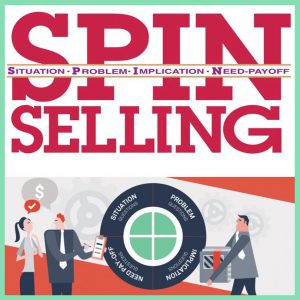 De SPIN selling methodiek
De SPIN selling methodiek