Aangeboden leervormen
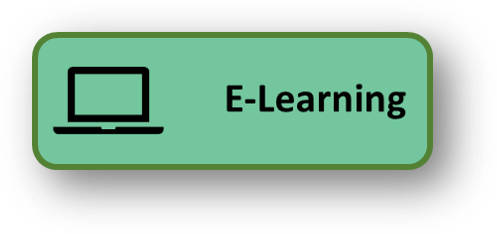
VMware Certified Professional 6 - Data Center Virtualization (2V0-621)
Met de online training VMware Certified Professional 6 – Data Center Virtualization (2V0-621) van Sinteno krijg je de meest complete digitale leeromgeving en de beste voorbereiding op de praktijk. Het is een dynamische en unieke voorbereiding op de certificering EN geeft je tools die volledig zijn geïntegreerd in een omgeving.
De online training VMware Certified Professional 6 – Data Center Virtualization (2V0-621) geeft toegang tot zowel de e-Learning, de examensimulatie, een online mentor, examenquizzen, tips, trucs en links.
Deze online training geeft echter géén toegang tot een Live Lab.
Hier vind je meer informatie over CertKits en Live Lab's
In deze online training VMware Certified Professional 6 – Data Center Virtualization (2V0-621) leer je VMware vSphere® 6 te installeren, configureren en te beheren. Dit is een combinatie opleiding van VMware VSphere 6 part 1 en part 2.
Onderwerpen die onder andere aan bod komen zijn de basisprincipes van virtualisatie, het beheren en configureren van vCenter server, het installeren van vSphere 6, VMware ESXi, virtual networks, load balancing, failovers, VMkernel, opslag, virtual machines, fault tolerance, high-availability, DRS,vCenter Server Appliance, ESXi en nog veel meer.
Voor wie
Netwerk- en systeembeheerder.
Programma
Inhoud
Tijdens de online training VMware Certified Professional 6 – 2V0-621: Data Center Virtualization worden de volgende onderwerpen behandeld:
Overview
- Describe the:
- Problems with physical servers that lead to a requirement for virtualization and VMware vSphere 6
- Benefits of using server virtualization and VMware vSphere 6
- Resource utilization efficiencies gained from using VMware vSphere 6
- Business continuity and high uptime benefits of using VMware vSphere 6
- TCO and centralized management benefits of using VMware vSphere 6
- Differentiate between type I and type II hypervisors, and describe VMware ESXi
- Describe the:
- Hosts and VMs in a virtualization environment
- Features and versioning of the VMware vSphere 6 host client
- Features and functionality of VMware vSphere 6 vCenter Server
- Manage VMware vSphere 6 with the web client
- Match the VMware ESXi licenses with the functionality they grant
- Describe:
- The standard VMware vSphere 6 license and the feature set enabled
- vMotion licensing in VMware vSphere 6
- Uptime and high availability features enabled by VMware vSphere 6
- VMware vSphere 6 data protection and fault tolerance features
- The vShield Endpoint, replication, and hot add features of VMware vSphere 6
- Recognize the enhancements offered by the enterprise licensing for VMware vSphere 6
- Describe the:
- Distributed resource scheduler and power management features of VMware vSphere 6
- Storage APIs and multipathing feature of VMware vSphere 6
- VMware vSphere 6 technologies for working with big data
- VMware vSphere 6 enterprise plus license feature set
- Features enabled in VMware vSphere 6 with the essentials kit licenses
- Describe:
- Additional features enabled by enterprise plus licensing in VMware vSphere 6
- Features offered by VMware vSphere 6 support and services licenses
- Recognize the license required for a specific product set
- Problems with physical servers that lead to a requirement for virtualization and VMware vSphere 6
- Benefits of using server virtualization and VMware vSphere 6
- Resource utilization efficiencies gained from using VMware vSphere 6
- Business continuity and high uptime benefits of using VMware vSphere 6
- TCO and centralized management benefits of using VMware vSphere 6
- Hosts and VMs in a virtualization environment
- Features and versioning of the VMware vSphere 6 host client
- Features and functionality of VMware vSphere 6 vCenter Server
- The standard VMware vSphere 6 license and the feature set enabled
- vMotion licensing in VMware vSphere 6
- Uptime and high availability features enabled by VMware vSphere 6
- VMware vSphere 6 data protection and fault tolerance features
- The vShield Endpoint, replication, and hot add features of VMware vSphere 6
- Distributed resource scheduler and power management features of VMware vSphere 6
- Storage APIs and multipathing feature of VMware vSphere 6
- VMware vSphere 6 technologies for working with big data
- VMware vSphere 6 enterprise plus license feature set
- Features enabled in VMware vSphere 6 with the essentials kit licenses
- Additional features enabled by enterprise plus licensing in VMware vSphere 6
- Features offered by VMware vSphere 6 support and services licenses
Installation
- Prepare for VMware vSphere 6 ESXi hypervisor installation
- Choose media from which to install VMware vSphere 6
- Describe the importance of assessing new features when preparing a VMware vSphere 6 deployment
- Locate the ESXi hypervisor in the VMware vSphere 6 topology
- Install VMware vSphere 6 ESXi hypervisor
- Run the VMware vSphere 6 ESXi hypervisor installation wizard
- Connect to VMware vSphere 6 ESXi hypervisor for management
- Configure lockdown mode on VMware vSphere 6 Direct Console User Interface
- Configure the management network of the VMware vSphere 6 Direct Console User Interface
- Troubleshoot the VMware vSphere 6 Direct Console User Interface
- Describe options for managing VMware vSphere 6 hosts one by one
- Configure the host client for VMware vSphere 6
- Manage multiple VMware vSphere 6 hosts simultaneously
- Prepare installation of VMware vSphere 6 vCenter Server
- Begin deployment of VMware vSphere 6 vCenter Server
- Configure system options in a VMware vSphere 6 vCenter Server Installation
- Configure VMware vSphere 6 vCenter Server settings
- Complete installation of VMware vSphere 6 vCenter Server
- Describe changes in VMware vSphere 6 vCenter Server installation process
- Describe options for installing VMware vSphere 6 vCenter Appliance
- Initiate the VMware vSphere 6 vCenter Appliance installation wizard
- Select VMware vSphere 6 vCenter Appliance deployment type
- Set appliance size and datastore for VMware vSphere 6 vCenter Appliance
- Complete VMware vSphere 6 vCenter Appliance installation
- List the steps to install vCenter Server and ESXi hypervisor
Virtual Networks
- Use port groups to segment VM traffic in VMware vSphere 6
- Configure:
- VMkernel port groups in VMware vSphere 6
- Fault tolerance VMkernel port group in VMware vSphere 6
- Traffic between hosts using vMotion in VMware vSphere 6
- VLAN tagging in VMware vSphere 6
- Layer 2 switching in VMware vSphere 6
- NIC teaming in VMware vSphere 6
- Load balancing in VMware vSphere 6
- Failover in VMware vSphere 6
- vSwitch security in VMware vSphere 6
- Edit a virtual switch in VMware vSphere 6
- Describe how switch settings are propagated in VMware vSphere 6
- Configure:
- Properties on a virtual switch in VMware vSphere 6
- Security settings on a virtual switch in VMware vSphere 6
- Traffic shaping on a virtual switch in VMware vSphere 6
- Port groups on a virtual switch in VMware vSphere 6
- Create a VMkernel network adapter in VMware vSphere 6
- Configure teaming and failover in VMware vSphere 6
- Add and edit a physical network adapter in VMware vSphere 6
- Configure:
- A physical network adapter in VMware vSphere 6
- TCP/IP network settings in VMware vSphere 6
- And manage virtual networks in vSphere 6
- VMkernel port groups in VMware vSphere 6
- Fault tolerance VMkernel port group in VMware vSphere 6
- Traffic between hosts using vMotion in VMware vSphere 6
- VLAN tagging in VMware vSphere 6
- Layer 2 switching in VMware vSphere 6
- NIC teaming in VMware vSphere 6
- Load balancing in VMware vSphere 6
- Failover in VMware vSphere 6
- vSwitch security in VMware vSphere 6
- Properties on a virtual switch in VMware vSphere 6
- Security settings on a virtual switch in VMware vSphere 6
- Traffic shaping on a virtual switch in VMware vSphere 6
- Port groups on a virtual switch in VMware vSphere 6
- A physical network adapter in VMware vSphere 6
- TCP/IP network settings in VMware vSphere 6
- And manage virtual networks in vSphere 6
Storage and VMs
- Contrast local and shared storage in a VMware vSphere 6 environment
- Describe:
- RAID options in VMware vSphere 6
- Storage area network logical unit numbers in VMware vSphere 6
- Datastores and raw disk mapping in VMware vSphere 6
- Storage provisioning concepts used in VMware vSphere 6
- Configure storage adapters in VMware vSphere 6
- Measure and manage storage performance in a VMware vSphere 6 environment
- Recognize the differences between storage network transport layer protocols in VMware vSphere 6
- Describe:
- Tiered storage in VMware vSphere 6
- A virtual machine in VMware vSphere 6
- The files associated with a virtual machine in VMware vSphere 6
- Configure virtual machine settings in VMware vSphere 6
- Describe:
- Storage location options for virtual machines in VMware vSphere 6
- The benefits and drawbacks on virtual machines in VMware vSphere 6
- Hardware versions in VMware vSphere 6
- Create a virtual machine in VMware vSphere 6
- Work with virtual machine templates in VMware vSphere 6
- Create and manage virtual machine snapshots in VMware vSphere 6
- Manually migrate a VMware vSphere 6 virtual machine between hosts
- Use vCenter Server to manage virtual machines in VMware vSphere 6
- Describe virtual machine best practices in VMware vSphere 6
- Describe virtual machine placement best practices in VMware vSphere 6
- Manage VMs and storage using VMware
- RAID options in VMware vSphere 6
- Storage area network logical unit numbers in VMware vSphere 6
- Datastores and raw disk mapping in VMware vSphere 6
- Storage provisioning concepts used in VMware vSphere 6
- Tiered storage in VMware vSphere 6
- A virtual machine in VMware vSphere 6
- The files associated with a virtual machine in VMware vSphere 6
- Storage location options for virtual machines in VMware vSphere 6
- The benefits and drawbacks on virtual machines in VMware vSphere 6
- Hardware versions in VMware vSphere 6
Clustering
- Describe the basic process of setting up a cluster
- Describe limitations of a physical server environment
- Identify situations when it is appropriate to cluster
- Describe clustering fault tolerance, high availability, and Distributed Resource Scheduler
- Describe vMotion and perform a manual vMotion transfer
- Recognize characteristics of a Storage vMotion migration
- Identify processor, storage, and networking limitations of vMotion
- Describe characteristics of virtual machine fault tolerance
- Specify the necessary requirements for virtual machine fault tolerance
- Configure virtual machine fault tolerance
- Use VMWare to verify a fault tolerance implementation
- Identify best practices for fault tolerance implementation
- Describe the fundamentals of high availability in a virtualized environment
- Describe the various roles, and election process, within high availability
- Create a high-availability cluster in a VMWare virtualized environment
- Configure a high-availability cluster in a VMWare virtualized environment
- Describe host monitoring in a VMWare virtualized environment
- Recognize how admission control policies help manage hardware resources
- Identify high-availability VM monitoring settings
- Describe cluster monitoring settings in a VMWare virtualized environment
- Describe and configure various clustering, fault tolerance, and high-availability settings in vSphere 6
DRS
- Recognize uses of Distributed Resource Scheduler in a VMware virtualized environment
- Describe methods of enabling Distributed Resource Scheduler in a VMware virtualized environment
- Compare the three levels of automation within Distributed Resource Scheduler
- Select an appropriate automation migration threshold within Distributed Resource Scheduler
- Create Distributed Resource Scheduler groups and apply rules
- Describe how Distributed Resource Scheduler overrides function
- Use Schedule DRS to automatically manage resources in a VMware virtualized environment
- Use Distributed Resource Scheduler to monitor events, performance, and resource utilization
- Describe the benefits of Distributed Power Management in DRS
- Recognize how storage DRS assists with data store management
- Describe various advanced storage Distributed Resource Scheduler options
- Describe how shares benefit resource utilization in a VMware virtualized environment
- Recognize how resource:
- Reservations are used in a VMware virtualized environment
- Limits are used in a VMware virtualized environment
- Pools are used in a VMware virtualized environment
- Recognize how Distributed Resource Scheduler, DRS monitoring, and cluster resource management benefit resource utilization in a VMware virtualized environment
- Reservations are used in a VMware virtualized environment
- Limits are used in a VMware virtualized environment
- Pools are used in a VMware virtualized environment
Monitoring
- Describe how performance charts offer a real-time look into hardware utilization within a VMWare virtualized environment
- Use performance charts to identify potential hardware utilization issues within a VMWare virtualized environment
- Use event results to identify potential issues within a VMWare virtualized environment
- Identify how hardware status results help identify potential issues with host hardware
- Use Log Browser as a troubleshooting tool within a VMWare virtualized environment
- Use tags to help organize a VMWare virtualized environment
- Describe how to effectively use searches and filters within a VMWare virtualized environment
- Describe characteristics of alarms within vSphere
- Recognize methods to configure alarms within vSphere
- Configure an alarm within vSphere
- Identify best practices for responding to alarms within vSphere
- Describe how scheduled tasks help with maintenance within a VMWare virtualized environment
- Describe the purpose of host profiles in vSphere
- Create a host profile in vSphere
- Apply a host profile to a host or cluster within vSphere
- Describe how to scan for profile compliance within vSphere
- Perform host profile remediation in vSphere to bring profiles into compliance
- Describe how storage policies benefit a VMWare virtualized environment
- Describe and configure monitoring, alarms, and profile features in vSphere 6
Design
- Describe how cluster resources are allocated within vSphere
- Recognize best practices for allocating VM CPU resources within vSphere
- Recognize best practices for allocating memory resources within vSphere
- Describe how:
- Memory overcommitment functions within vSphere
- Paging assists with memory management within vSphere
- Resource pools assist with resource allocation within vSphere
- Use vSphere to allocate resources with pools for optimal cluster design
- Describe the benefits of expansion and nesting resource pools within vSphere
- Recall the importance of optimal vApp resource allocation
- Describe how to maximize resource efficiency within vSphere
- Describe basic design best practices for an optimal VMWare virtualized environment
- Identify basic design considerations for an optimal VMWare virtualized environment
- Describe:
- The organizational importance of the VMWare virtualized environment discovery phase
- Characteristics of the VMWare virtualized environment conceptual design phase
- The organizational importance of the VMWare virtualized environment logical design phase
- Characteristics of the VMWare virtualized environment physical design phase
- Characteristics of VMWare virtualized environment design testing
- And recognize advanced resource management and basic design principles as they relate to vSphere 6 in a VMWare virtualized environment
- Memory overcommitment functions within vSphere
- Paging assists with memory management within vSphere
- Resource pools assist with resource allocation within vSphere
- The organizational importance of the VMWare virtualized environment discovery phase
- Characteristics of the VMWare virtualized environment conceptual design phase
- The organizational importance of the VMWare virtualized environment logical design phase
- Characteristics of the VMWare virtualized environment physical design phase
- Characteristics of VMWare virtualized environment design testing
- And recognize advanced resource management and basic design principles as they relate to vSphere 6 in a VMWare virtualized environment
Updating
- Describe the purpose of Update Manager in a vSphere 6 environment
- Recognize criteria for an Update Manager installation on a Windows server
- Describe the purpose of the Update Manager plugin
- Compare the different views of the Update Manager interface
- Recognize the capabilities of the Update Manager administrative and compliance views
- Describe basic network configuration options within administrative view of Update Manager
- Recognize capabilities of the download settings configuration options within administrative view of Update Manager
- Describe the importance of VM snapshots and recognize capabilities of the virtual machine settings within administrative view of Update Manager
- Describe the functionality of maintenance mode under ESXi host cluster settings
- Recognize the importance of cluster settings for an ESXi host
- Describe:
- XE boot and vApp settings under ESXi host cluster settings
- How the patch repository is used to maintain a vSphere 6 environment
- How ESXi images are imported within Update Manager
- The functionality of the vApp upgrade settings within Update Manager
- The functionality of events and notifications settings within Update Manager
- How baselines and groups help organize patches within vSphere 6
- Use baselines and groups to apply patches within a vSphere 6 environment
- Recognize how to attach baselines to various objects within a vSphere 6 environment
- List best practices for using baselines within a vSphere 6 environment
- Recognize the importance of baseline groups and scanning for compliance within vSphere 6 environment
- Use Update Manager to remediate a vSphere 6 environment
- Describe and recognize how various Update Manager options ease patch management of vSphere 6 in a VMware virtualized environment
- XE boot and vApp settings under ESXi host cluster settings
- How the patch repository is used to maintain a vSphere 6 environment
- How ESXi images are imported within Update Manager
- The functionality of the vApp upgrade settings within Update Manager
- The functionality of events and notifications settings within Update Manager
- How baselines and groups help organize patches within vSphere 6
Upgrading
- Identify prerequisites for upgrading to VMWare vSphere 6
- Recognize product licensing requirements for upgrading to VMWare vSphere 6
- Select the appropriate upgrade path or type for upgrading to VMWare vSphere 6
- Choose between performing a new installation or an in place upgrade to VMWare vSphere 6
- Describe how to determine system requirements for upgrading to VMWare vSphere 6
- Identify considerations with existing plugins and add-ons when upgrading to VMWare vSphere 6
- Describe important elements to consider prior to initiating an ESXi manual upgrade
- Describe the VMWare vSphere 6 installation upgrade process
- Complete the VMWare vSphere 6 installation upgrade process
- Describe VMWare vSphere 6 post upgrade actions
- Identify common vCenter upgrade concerns
- Describe vCenter Server Appliance upgrade recommendations
- Describe vCenter host and Web Client upgrade recommendations
- Use Update Manager to organize upgrade preconfiguration details
- Work with Update Manager to upgrade VMWare vSphere from 5.5 to 6
- Recall the importance of vCenter remediation
- Describe considerations for VM tools and hardware upgrades
- Describe and complete the vSphere 6 upgrade process, including vCenter and Update Manager upgrades
Resultaat
Na het volgen van de online training VMware Certified Professional 6 – 2V0-621: Data Center Virtualization kun je zelfstandig VMware vSphere 6 installeren, configureren en beheren.
Voorkennis
Algemene kennis van Microsoft Windows Server 2008 of 2012. Ervaring of vergelijkbare kennis van CompTIA Network+ en Linux Server-besturingssystemen is een pré.
Bij de training inbegrepen
| Certificaat van deelname | ja |
| Voortgangsbewaking | ja |
| Geschikt voor mobiel | ja |
| Studieadvies | Onze consultants zijn beschikbaar om je te voorzien van studieadvies. |
| Studiemateriaal | Gecertificeerde docenten met uitgebreide kennis over de onderwerpen. |
| Service | Service via telefoon of e-mail. |







